
The Blank Diary Option allows you to print a Diary with NO DaHRTs Information in it ... (Nope, I have no idea why you might want to do that, but it was such a simple option to implement it seemed a shame not to offer it ...) so ...
In order to save some trees the number of pages you can print is limited. You can select Any Start Date you like for your Diary (as long as that date is no earlier than the 1st of the current month - couldnt think of any good reason for printing last years diary ...) and the End date will be limited to the end of the Following Year.
So, if you chose to start your diary from July 1st 2026, the Max Endate will be Dec 31st 2027
To Open the Diary Options Window Select Main Menu >>> Diary >>> Setup My Diary
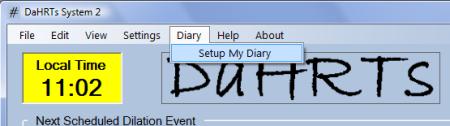
This will open the Diary Setup Window ...
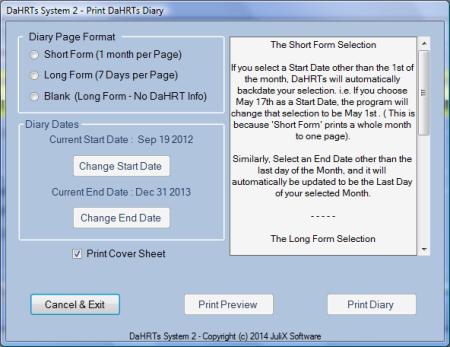 Click on the Radio Button Marked 'Blank (Long Form - No DaHRT Info)' ...
Click on the Radio Button Marked 'Blank (Long Form - No DaHRT Info)' ...
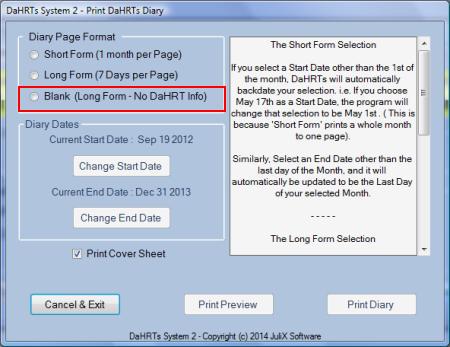
this will switch on the Diary dates Section enabling you to choose a start date (and an end date) for your Diary.
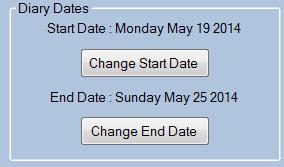
Depending on which date you wish to change, click the relevant Button.
A Date Picker dialog will open. Click on the Arrow-Head at the right of the selected date ...
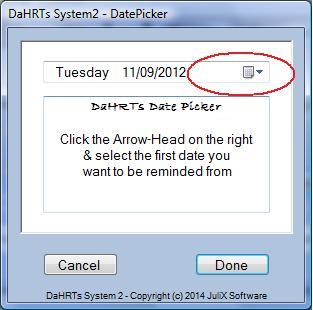
in order to open up a calendar which lets you choose a date easily ...
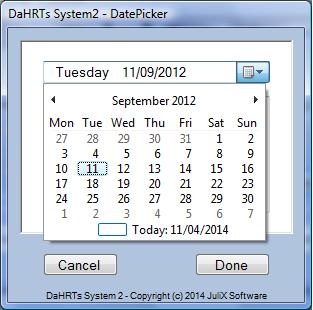
This can be any date from Jan 1st 2000 up to Dec 31st 2099. After selecting your date 'Click' on the button marked 'Done'
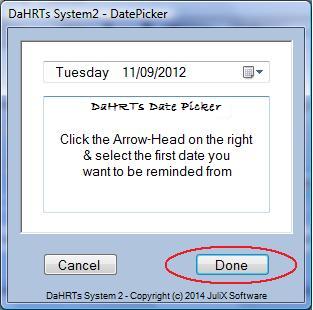
This will transfer your chosen date back into the Editing Form. If you change your mind and wish to back out of choosing a date just click on the button marked 'Cancel' ...
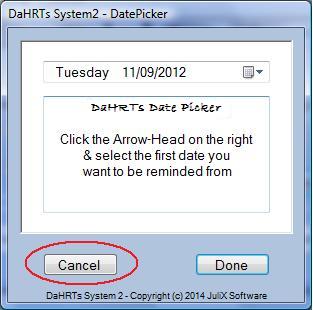
The procedure is identical for both start and end dates
However, it is important to note that when printing a 'Long Form Diary' each page will contain 1 week of information (From Mon to Sun). Therefore, if you choose a StartDate which is not a Monday, the date will automatically be BACKDated to the nearest Monday (ie. if you choose June 19th 2019 which is a Wednesday, the date will automatically be changed to June 17th 2019 which is a Monday).
Similarly, if you were to choose and EndDate which did not fall on a Sunday, that date will be FORWARDDated to be the next Sunday.
If that isnt clear just try setting some dates ... it will quickly become obvious.
Beneath the Dates Option Box is a checkbox marked 'Print Cover Sheet'
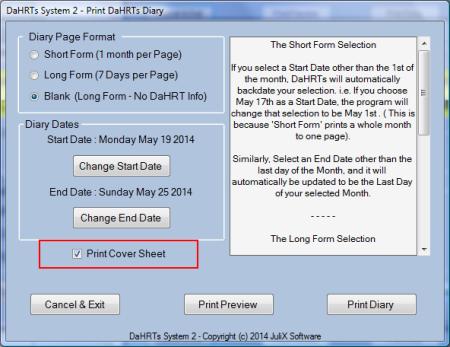
This is usually checked in order that a Cover Sheet will be printed, but if you dont want a cover sheet just remove the Tick from the Checkbox.
When you are happy with your choices of Diary Type and Dates just click on either of the two buttons marked 'Print Preview' or 'Print Diary'
The 'Print Diary' button will immediately send information to the printer, whereas the 'Print Preview' button will generate a Visual Form containg your diary info. You can then check that the Diary Info is as you wish it to be before you print it.